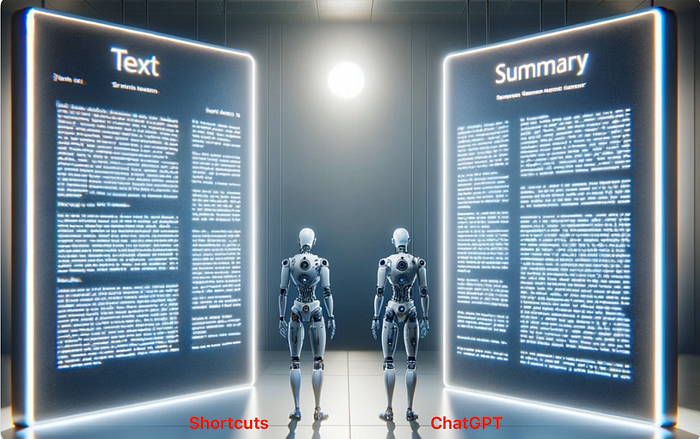
The Shortcuts app in iOS is a great way to create simple solutions that can interact with the web, as well as with other applications on your phone, to achieve amazing results with practically no code.
What is Shortcuts app?
It is an app available by default on every Apple device. The Shortcuts app on the iPhone enables users to automate a wide range of tasks by combining multiple actions into single commands. It integrates deeply with iOS, facilitating actions across various apps and system settings. Users can create shortcuts for tasks such as sending messages, making calls, playing music, or navigating. The app supports advanced workflows that include conditional statements and variables. Shortcuts can be triggered manually (with a button click), scheduled (at a set time daily), or initiated through Siri (e.g., ‘Hey Siri, get me home’)..
What are we building today?
We’ll build an article summarizer using the Shortcuts app on iOS.
Architecture
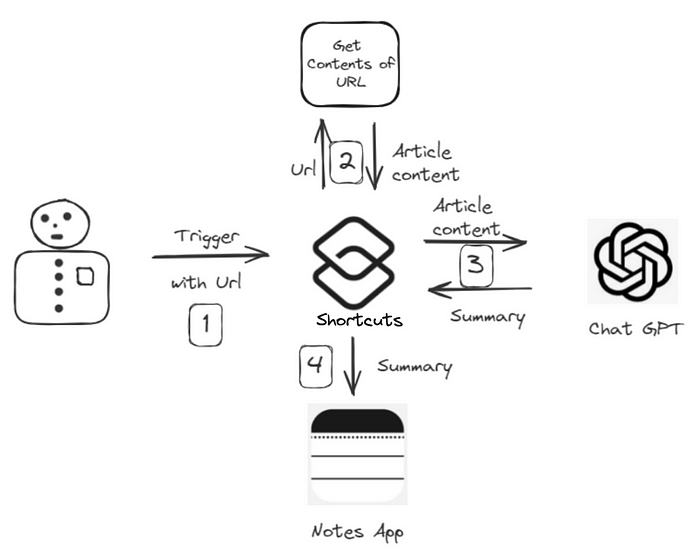
It’s a rather simple architecture:
-
We will trigger the Shortcuts app with a URL for an article.
-
Next, we will use the ‘Get Contents of URL’ action, which will extract the contents of the article.
-
Feed the extracted content to the ChatGPT app and ask for a summary.
-
Persist the summary in a new note in the Notes app.
It’s a pure no-code solution that will leverage built-in actions and the ChatGPT application on an iPhone/iPad. Let’s get started with the implementation.
Implementation
Prerequisites:
Steps:
- Open the Shortcuts app and click on the plus button (top right corner).
- Click on “Add Action”; you’ll see a search bar.
- Search for the “URL” action, and once it appears, click on it.

- It should look as follows: click on “apple.com.” This will give you the option to select “Ask Each Time.” Choose this option. It will enable the shortcut to ask for a URL each time it is triggered.
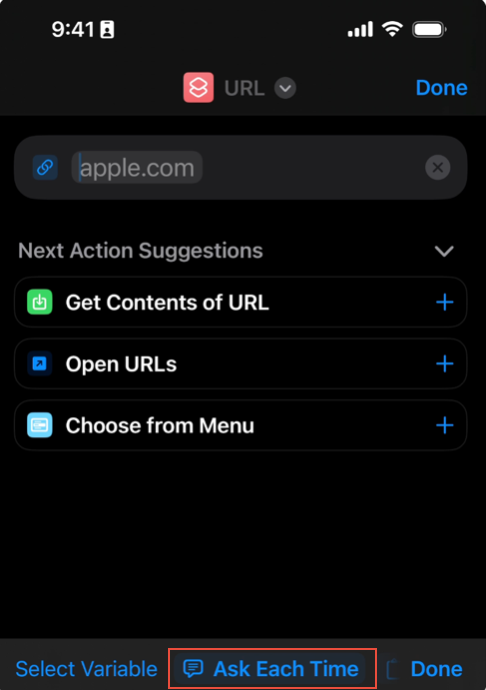
-
Next, click on “Get Contents of URL” shown in the suggestions above; this will add it to the existing action chain.
-
To fetch the text from the content, we will use the text action. Search for “Text” in the search pane.
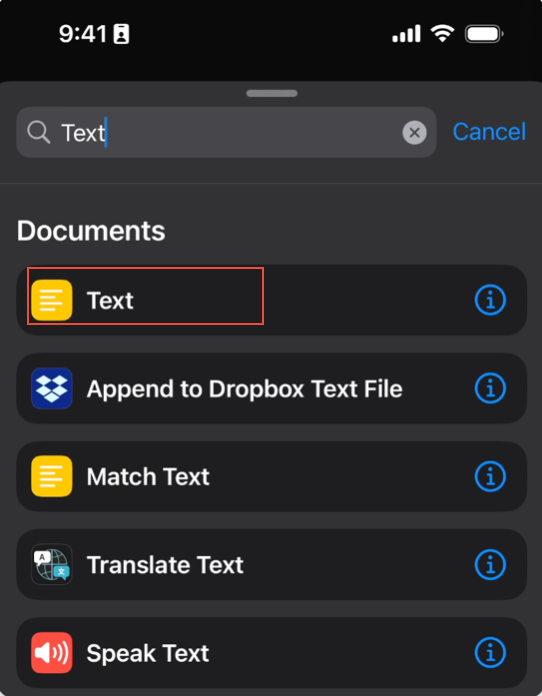
- Once you’ve added it, we need to specify what we want to convert to text. Therefore, we will specify ‘Contents of URL,’ which is an output of the previous action.
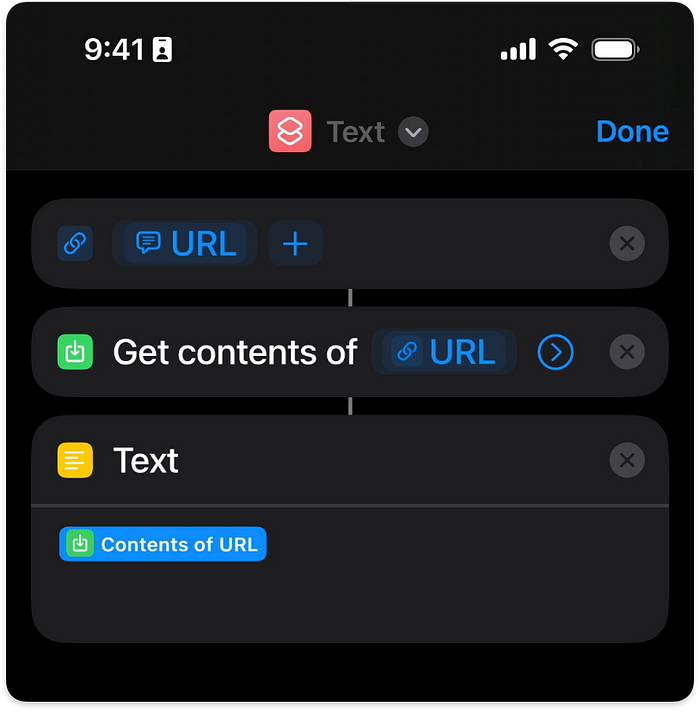
- Next, we will feed this text to the ChatGPT action, which will invoke the ChatGPT app with our prompt and text. To do this, search for ‘Chat GPT’ and select the ‘Ask ChatGPT’ action. Once you’ve added it, follow the options as shown below:
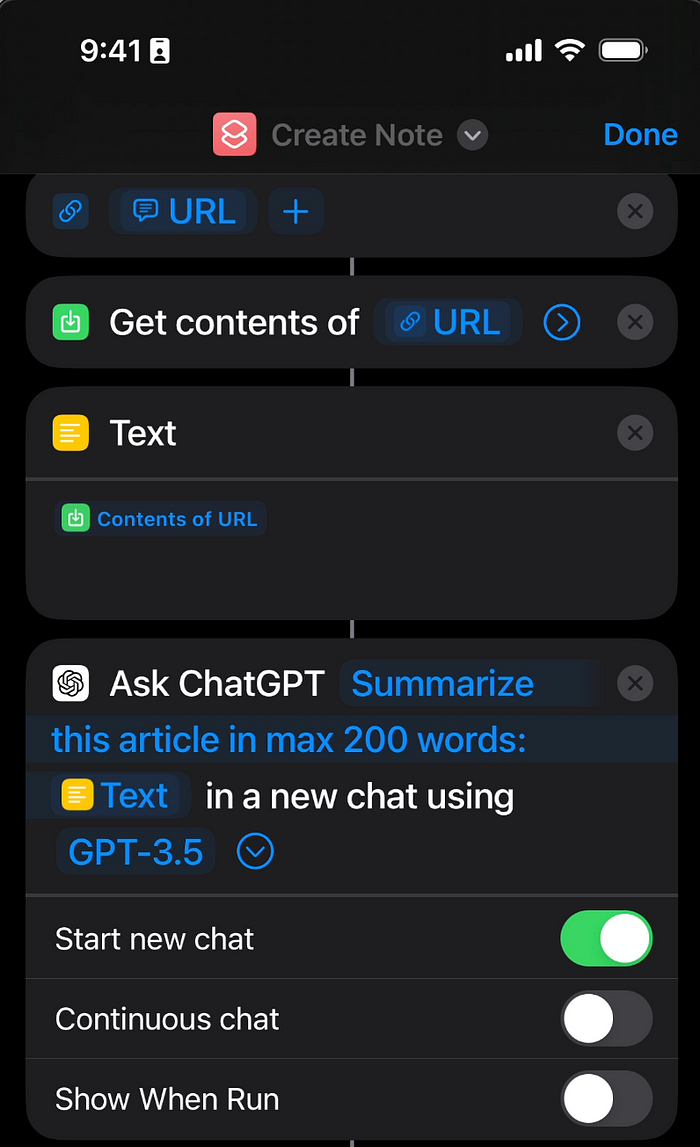
I have chosen the free model version, GPT-3.5; you can choose GPT-4 (paid) to get better summary results.
- Next, we will want to save the output from the response in a new note. Therefore, search for the ‘Create Note’ action, select it, and configure it as shown below. We are simply providing the variable from the previous action and specifying a folder where the note should be created. Feel free to choose any suitable folder.
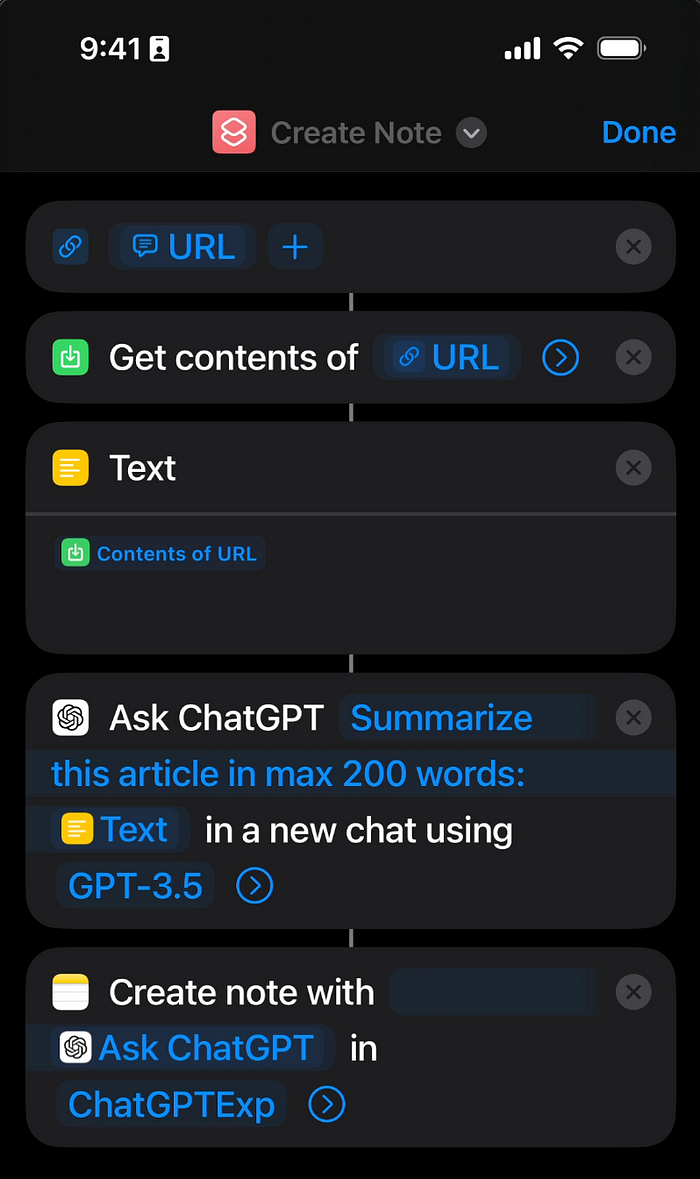
With this step, our shortcut is ready. Let’s try to run it now.
Testing the shortcut
I will test the shortcut with the recently released SORA model article. Feel free to choose a different article that you wish to summarize.
- Click on the run button in the bottom right corner. It will ask for a URL; enter the URL for the article.
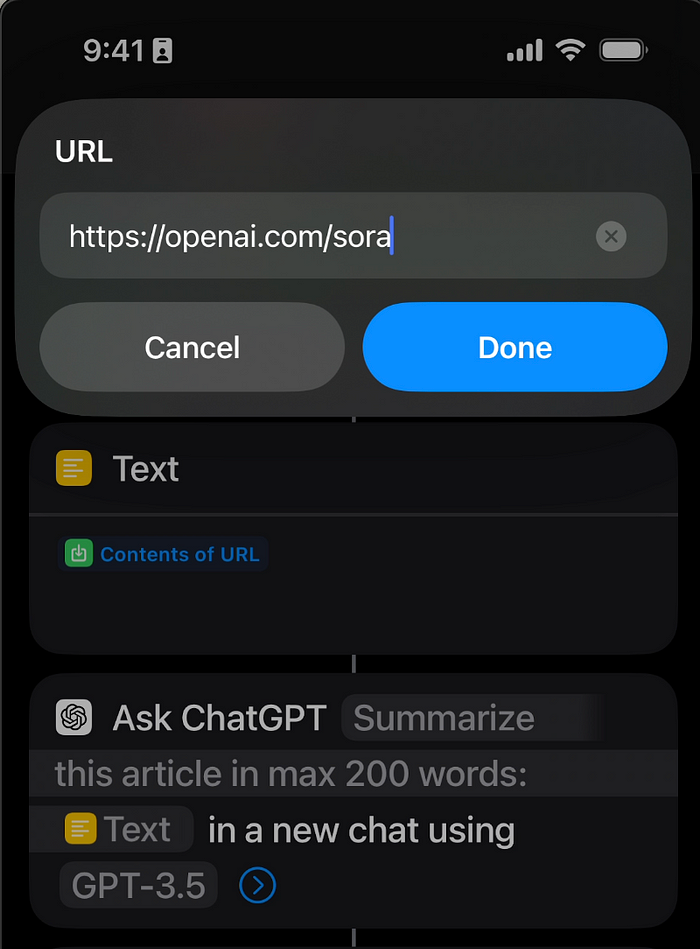
- You will see the stages progress from one action to the next, and finally, it will provide the summary in a new note, which should look as follows:
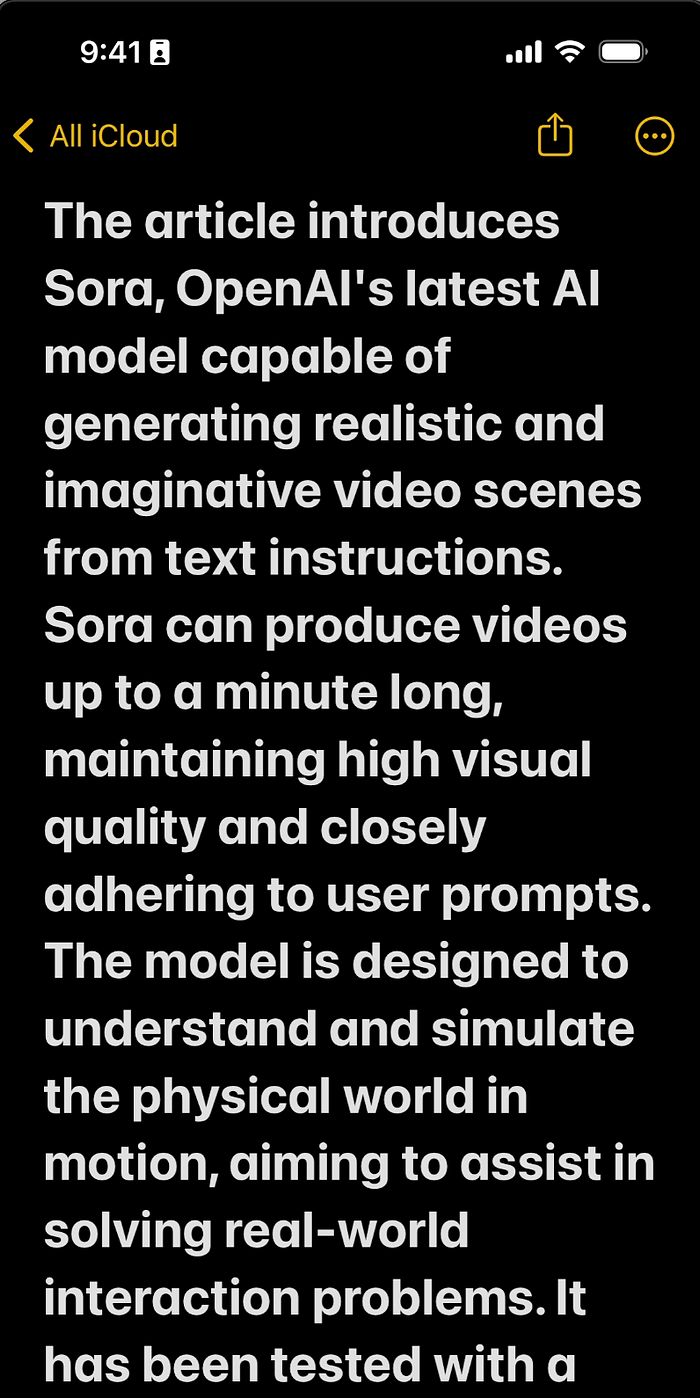
Conclusion
This is a quick way to go through an interesting but rather long article — or should I call it web text, since technically we are summarizing a webpage? Nothing is stopping us from summarizing a shopping site’s homepage, and, probably with a crafty prompt, we could achieve better results. Let me know how you plan to use this shortcut and what you would like to summarize with it.